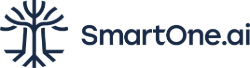LabelBox is a powerful tool that revolutionizes the process of data labeling. Whether you are working on computer vision projects, natural language processing tasks, or any other machine learning project that requires labeled data, LabelBox can significantly streamline and simplify your workflow.
What is LabelBox?
LabelBox is a comprehensive data labeling platform that enables efficient and accurate annotation of data for machine learning projects. It serves as a centralized hub for managing and labeling datasets, providing a seamless experience for both data annotators and project managers. With LabelBox, you can easily import your data, define labels and annotation types, collaborate with team members, apply labels to your data, and export the labeled data in the desired format.
LabelBox is designed to cater to a wide range of machine learning tasks, including image classification, object detection, semantic segmentation, text classification, and more. It offers a user-friendly interface that simplifies the labeling process, making it accessible to both technical and non-technical users.
Using LabelBox, you can streamline and automate your data labeling workflow, saving valuable time and resources. You can focus on training and fine-tuning your models, confident in the accuracy and quality of your labeled datasets.
How to Set Up LabelBox
Setting up LabelBox is crucial to ensure a smooth and efficient labeling process for your machine learning projects.
System Requirements for LabelBox
Before installing LabelBox, it is essential to ensure that your system meets the necessary requirements. The specific requirements may vary based on the version and deployment method of LabelBox you choose (i.e. Cloud or Desktop). Here are some common system requirements to consider:
- Operating System: LabelBox is compatible with major operating systems like Windows, macOS, and Linux. Ensure that your system meets the minimum version requirements for your chosen operating system.
- Web Browser: LabelBox is a web-based platform, and therefore, you will need a compatible web browser. Popular browsers such as Google Chrome, Mozilla Firefox, and Safari are generally supported. Make sure you have the latest version of your preferred browser installed.
- Hardware Specifications: Although LabelBox is not resource-intensive, it is recommended to have a reasonably capable system with sufficient memory and processing power to handle your data labeling tasks smoothly. Ensure that your system meets the minimum hardware specifications recommended by LabelBox.
Steps to Install LabelBox
Once you have verified that your system meets the requirements, you can proceed with the installation process. Here are the general steps to install LabelBox:
- Visit the official LabelBox website (www.labelbox.com) and navigate to the “Get Started” or “Sign Up” page.
- Choose the deployment method that suits your needs. LabelBox offers both cloud-based and on-premises deployments. Select the option that aligns with your preferences and requirements.
- Follow the instructions provided on the website to download and install the LabelBox software. The installation process typically involves running an installer file and following the on-screen prompts.
- Once the installation is complete, you are ready to create an account and start using LabelBox.
Creating an Account on LabelBox
To use LabelBox, you need to create an account. Here’s how you can create an account on LabelBox:
- Open the LabelBox application or visit the LabelBox website.
- Click on the “Sign Up” or “Create Account” button.
- Fill in the required information, such as your name, email address, and password.
- Agree to the terms and conditions, privacy policy, and any other relevant agreements.
- Click on the “Sign Up” or “Create Account” button to create your account.
- You may receive a verification email. Follow the instructions in the email to verify your account.
- Once your account is verified, you can log in to LabelBox using your credentials.
Congrats! You have successfully set up LabelBox and created an account.
How to Use LabelBox for Data Labeling
LabelBox provides a user-friendly interface and a range of features that simplify the data labeling process for machine learning projects.
Understanding the LabelBox Interface
When you log in to LabelBox, you will be greeted with the LabelBox interface. It consists of various components that allow you to manage your labeling projects effectively. Here are some key elements of the LabelBox interface:
- Dashboard: The dashboard provides an overview of your projects, datasets, and labeling progress. It allows you to navigate between projects, access labeling tools, and view project statistics.
- Project Management: In the project management section, you can create new projects, organize datasets, define labels, and configure project settings. This is where you set up the parameters for your labeling tasks.
- Data Viewer: The data viewer is where you view and annotate your data. It provides tools and options for applying labels, adjusting annotations, and reviewing labeled data. The data viewer is designed to optimize the labeling experience.
- Annotation Tools: LabelBox offers a range of annotation tools specific to different labeling tasks. These tools include bounding boxes, polygons, keypoint markers, text labels, and more. You can select the appropriate tool based on the requirements of your project.
Importing Data into LabelBox
To start labeling data in LabelBox, you need to import your datasets into the platform. LabelBox supports various data formats, including images, videos, audio files, and text documents. Here’s how you can import data into LabelBox:
- Create a new project or open an existing project.
- Navigate to the project management section.
- Locate the option to import data or datasets. This may vary depending on the version of LabelBox you are using.
- Choose the data files you want to import from your local storage or cloud storage platforms.
- LabelBox will process and upload the data into your project. Depending on the size and format of your data, this process may take some time.
- Once the data is successfully imported, it will be available for labeling in the data viewer.
Applying Labels Using LabelBox
LabelBox provides a range of tools and features to apply labels to your data accurately. Here’s how you can apply labels using LabelBox:
- Open the data viewer for the project you want to label.
- Select a data instance from the available dataset.
- Choose the appropriate annotation tool based on the labeling task.
- Use the annotation tool to create bounding boxes, draw polygons, place keypoints, or apply text labels, depending on the requirements of your project.
- Repeat the process for each data instance, applying the necessary labels.
- LabelBox allows you to customize label attributes, assign multiple labels to a single instance, and handle complex labeling scenarios.
Exporting Labeled Data from LabelBox
Once you have labeled your data in LabelBox, you can export the labeled data in the desired format for further processing or training your machine learning models. Here’s how you can export labeled data from LabelBox:
- Open the project management section of the project containing the labeled data.
- Look for the option to export data or labeled datasets.
- Choose the desired export format, such as JSON, CSV, or specific machine learning framework formats like TensorFlow or PyTorch.
- Select the labeled datasets or specific annotation types you want to export.
- Configure any additional export settings, such as file naming conventions or data filtering options.
- Initiate the export process, and LabelBox will generate the exported data files based on your settings.
- Once the export is completed, you can download the labeled data to your local storage or cloud storage platform.
Advanced Features of LabelBox
LabelBox offers advanced features that enhance your labeling experience, improve collaboration, ensure label quality, and provide integrations with machine learning models.
Collaborative Labeling
LabelBox enables collaboration among team members, allowing multiple annotators to work on the same project simultaneously. Here are some collaborative labeling features offered by LabelBox:
- User Roles and Permissions: LabelBox allows project managers to assign specific roles and permissions to team members. This ensures that each team member has the appropriate level of access and authority within the project.
- Task Assignment and Tracking: Project managers can assign specific labeling tasks to individual annotators, track their progress, and manage workloads effectively. This feature helps distribute the labeling workload efficiently among team members.
- Commenting and Communication: LabelBox provides a built-in commenting feature that allows annotators and project managers to communicate and discuss specific labeling tasks or issues directly within the platform. This promotes collaboration and ensures clear communication.
Quality Control Features
Maintaining high-quality labels is essential for training accurate machine learning models. LabelBox offers several quality control features to help ensure the accuracy and consistency of labeled data:
- Reviewing and Feedback: LabelBox allows for a review process where project managers or designated reviewers can examine and provide feedback on labeled data. This helps identify and rectify any labeling errors or inconsistencies.
- Consensus and Majority Voting: In cases where multiple annotators label the same data instance, LabelBox supports consensus and majority voting mechanisms to determine the final label. This helps mitigate potential labeling discrepancies and improves label quality.
- Labeling Guidelines and Instructions: LabelBox allows project managers to define and provide explicit labeling guidelines and instructions to annotators. This ensures consistency and accuracy in labeling across the project.
Integration with Machine Learning Models
LabelBox offers seamless integration with machine learning models, enabling you to streamline the process of training and deploying models using labeled data. Some integration features include:
- Model-Assisted Labeling: LabelBox allows you to integrate your machine learning models directly into the labeling workflow. This enables semi-automated labeling, where the model suggests labels to annotators, accelerating the labeling process.
- Model Validation: LabelBox provides features to validate and assess the performance of your machine learning models, such as evaluating model predictions against the labeled data. This assists in model selection, fine-tuning, and assessing model accuracy.
Customizing LabelBox for your Projects
LabelBox offers flexibility and customization options to adapt to the specific requirements of your projects. Some customization features include:
- Custom Labeling Templates: LabelBox allows you to create custom labeling templates that align with the specific labeling tasks of your project. This ensures a tailored labeling experience for your annotators.
- Custom Data Metadata: LabelBox enables you to add custom metadata to your labeled datasets, allowing you to include additional information or annotations specific to your project.
- API and SDKs: LabelBox provides APIs and software development kits (SDKs) that allow you to extend the functionality of LabelBox and integrate it with your existing workflows and tools.
By leveraging these advanced features, you can enhance collaboration, ensure label quality, integrate with machine learning models, and customize LabelBox to meet the unique needs of your projects.
Troubleshooting Common Issues in LabelBox
While LabelBox is a robust and reliable platform, you may encounter some common issues during your usage. Let’s address these common issues and provide troubleshooting solutions to help you resolve them quickly.
Resolving Login Issues
- Incorrect Credentials: Double-check that you are entering the correct username and password. Ensure that there are no extra spaces or typos.
- Password Reset: If you are unable to log in, try resetting your password using the “Forgot Password” option. Follow the instructions provided to reset your password and try logging in again.
- Clearing Cache and Cookies: Sometimes, login issues can be resolved by clearing your browser’s cache and cookies. Go to your browser settings, find the option to clear cache and cookies, and then try logging in again.
Dealing with Data Import Errors
- Data Format Compatibility: Ensure that your data files are in a compatible format supported by LabelBox. Refer to LabelBox documentation for the list of supported file formats.
- File Size Limitations: Check if your data files exceed the file size limitations imposed by LabelBox. If so, consider resizing or compressing your files before importing them.
- Internet Connectivity: Verify that you have a stable internet connection. Slow or intermittent internet connectivity can cause data import errors. Try importing your data again when you have a stable connection.
Addressing Labeling Glitches
- Refresh the Page: If you encounter any labeling glitches or the interface becomes unresponsive, try refreshing the page. This can help resolve temporary issues.
- Clear Cache and Cookies: Similar to login issues, clearing your browser’s cache and cookies can help resolve labeling glitches. Clear the cache and cookies, then revisit the labeling page.
- Browser Compatibility: Ensure that you are using a compatible web browser and that it is up to date. LabelBox recommends using the latest versions of browsers like Google Chrome, Mozilla Firefox, or Safari.
Handling Export Errors
- Export Format Compatibility: Make sure you are selecting the appropriate export format compatible with your downstream tasks or machine learning frameworks. Check LabelBox documentation for supported export formats.
- Data Filtering Options: If you encounter errors during export, review the data filtering options. Ensure that you have applied the correct filters and settings to export the desired labeled data.
- Check Export Settings: Double-check the export settings such as file naming conventions, destination folder, and other parameters. Verify that the settings are correctly configured for your export requirements.
If you encounter any other issues or errors that are not covered here, it is recommended to refer to the LabelBox documentation or reach out to their support team for further assistance. By following these troubleshooting solutions, you can overcome common issues and ensure a smooth experience with LabelBox.
Maximizing the Benefits of LabelBox
LabelBox is a powerful tool that simplifies and streamlines the data labeling process for machine learning projects. By using LabelBox, you can:
✅ Improve Efficiency: LabelBox enables you to automate and streamline the data labeling process, saving time and resources. Its user-friendly interface and collaboration features allow you to work more efficiently and effectively.
✅ Ensure Label Quality: With LabelBox’s quality control features, you can maintain high standards of label accuracy and consistency. The ability to review and provide feedback on labeled data helps ensure the quality of your datasets.
✅ Enhance Collaboration: LabelBox promotes collaboration among team members by allowing multiple annotators to work simultaneously and providing communication tools. This fosters teamwork and improves productivity.
✅ Integrate with Machine Learning Models: LabelBox seamlessly integrates with machine learning models, enabling you to train and deploy models using labeled data efficiently. Model-assisted labeling and validation features further enhance the integration process.
✅ Customize for Your Projects: LabelBox offers customization options that allow you to tailor the platform to your specific project requirements. Custom labeling templates, metadata, and API/SDK integration enable you to adapt LabelBox to your unique needs.
To maximize the benefits of LabelBox for your machine learning projects, it is essential to familiarize yourself with its features, explore its capabilities, and leverage its advanced functionalities. By utilizing LabelBox effectively, you can accelerate your machine learning workflows and achieve more accurate and reliable results.
Interested in other platforms then check out: Our comprehensive guide on: Getting started with V7 Labs
Start using LabelBox today and unlock its full potential for your machine learning projects. Happy labeling!